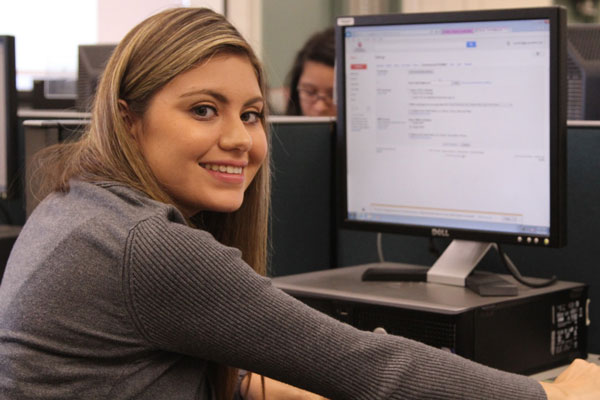Visual Breaks & <hr>
Minor elements with a huge impact. Use these classes and elements to break up content. The <hr> element is a block-level element, meaning it will fill 100% of the container space.
These breaks are all horizontal. Make sure to clear your floated elements, otherwise the hr may not display correctly.
Default
<hr>
Dark
<hr class="dark-line">
Large
This line is dark and heavy, good for breaks between large chunks of content.
<hr class="large-line">
Transparent
Add some extra space below content. Nothing to see here as it is transparent. This adds 32px margin.
<hr class="transparent-line">
HR Bars
The purpose of these is primarily for under sub-headings. There is a red and gray option, each below. These bars only align left and are a fixed width.
Example with gray bar.
<hr class="gray-bar">
Example with red bar.
<hr class="red-bar">
You can also center the bar by adding the class center-block.
Example with gray bar centered.
<hr class="gray-bar center-block">
Example with red bar centered.
<hr class="red-bar center-block">